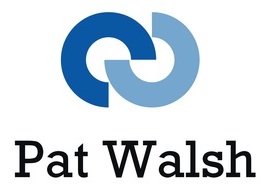In iOS 10 you can annotate your screenshots within the Photos app, using the Markup editor.
I only found this by accident the other day, but it’s a very useful tool if you’re taking screenshots for iOS App Testing and/or Website Testing on iOS 10 devices.
Apparently, this Markup editor has been around in iOS for a while, but used to just be within the Mail app – but now it’s available in the Photos app and the Messages app.
Here’s how to use the Markup editor in Photos app
- Take screenshot in the usual way
- Go to Photos app
- Select the screenshot by pressing it
- Press the sliders icon to edit it
- Press the circle with 3 dots inside it to choose an app/editor to edit Photo
- Choose Markup
- Within the Markup editor, you can choose from the following tools:
- Brush tool – to draw on photo
- Magnifier tool – to magnify part of the photo
- Text tool – to add text to the photo
- Also colour selectors, text/font tools and undo
- With Brush tool, handy feature that allows you to make your squiggly box or circle into a proper one – ideal for highlighting part of the photo
- Image in Markup editor
- Hand-drawn selection box
- Formatted box
- Text tool
- Text added
More info on the Markup editor
http://www.imore.com/ios-10-how-use-markup-editor-photos-iphone-and-ipad