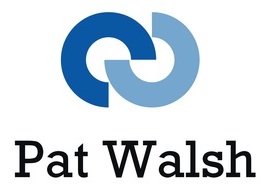Thanks to a quick Google and this blog post, I have now got my iMac screenshots automatically setup to 1) go to folder Desktop/Screenshots and 2) save in JPG file type instead of PNG – mainly due to the reduced file size, both on iMac drive and when sending screenshots to other machines/users etc.
The blog post has the full info but a quick precis is:
1) Change file location
Create a new folder using Finder (eg Desktop/Screenshots)
Go to Applications > Utilities > Terminal
Type: defaults write com.apple.screencapture location then drag the newly created folder to the Terminal screen (and it will insert the file path of the folder for you). Or enter the file location manually if you know what it is (carefully check your spelling and location).
Type: killall SystemUIServer
2) Change file type from PNG to JPG
If you want to change the default file type for screenshots from .png to jpg, bmp, tig,pdf etc then type: defaults write com.apple.screencapture type [format], followed by killall SystemUIServer
e.g. defaults write com.apple.screencapture type jpg
[/fusion_builder_column][/fusion_builder_row][/fusion_builder_container]