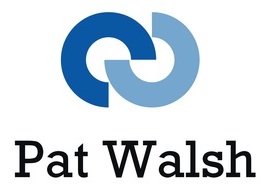This isn’t a quick tip saying to install SwiftKey Keyboard app, as I’ve tried that and didn’t see much improvement over the built-in iOS 8 keyboard.
This tip improves the space you have to switch to and from the numeric keyboard – which you constantly need to do – on the iOS 8 iPhone keyboard, and thus makes typing a lot easier.
In iOS 7, I constantly found I was pressing the dictation icon (microphone) when quickly trying to change keyboard to the numeric keyboard and back again. So that has to go…
In iOS 8, I’ve constantly ended up pressing the Emoji icon in the same situation. So that has to go…
So here’s how to remove both the dictation icon and the Emoji icon.
Settings -> General -> Keyboard -> Keyboards -> Edit -> delete the Emoji keyboard
Then while still on the Keyboards screen, scroll down to end and de-select Enable Dictation
Now when you see the on-screen keyboard, both of the annoying icons are gone – Emoji and Dictation – and the button to switch to numeric keypad is much bigger, to fill the extra space. Job done!